WPF、画像ファイルを開く方法まとめ
Imageコントロールに表示するBitmapSourceを画像ファイルから作成するときに
- dpiを指定するか、元の画像ファイルのdpiに合わせるか選択したい
- PixelFormatを画像ファイルに正確に合わせるか環境に最適なものに変更するか選択したい
- PixelFormatを指定したものに変更したい
個人的にこの3つの希望があって
1と2を合わせたのがこれで
/// <summary>
/// ファイルパスとPixelFormatを正確にするか最適にするかを指定してBitmapSourceを取得、
/// dpiの変更は任意
/// </summary>
/// <param name="filePath">画像ファイルのフルパス</param>
/// <param name="accuratePixelFormat">Trueなら画像ファイルと同じ正確なPixelFormat、
/// Falseは今の環境で最適なものに変更される</param>
/// <param name="dpiX">無指定なら画像ファイルで指定されているdpiになる</param>
/// <param name="dpiY">無指定なら画像ファイルで指定されているdpiになる</param>
/// <returns></returns>
private BitmapSource GetBitmapSource10(
string filePath, bool accuratePixelFormat, double dpiX = 0, double dpiY = 0)
{
BitmapSource source;
using (FileStream fs = new FileStream(filePath, FileMode.Open, FileAccess.Read))
{
BitmapFrame bitmapFrame;
//PixelFormatを元の画像と同じにするかパソコンの環境に合わせるか
if (accuratePixelFormat)
{//画像と同じ
bitmapFrame = BitmapFrame.Create(
fs,
BitmapCreateOptions.PreservePixelFormat,
BitmapCacheOption.Default);
}
else
{//環境に最適なものに変更
bitmapFrame = BitmapFrame.Create(
fs,
BitmapCreateOptions.None,
BitmapCacheOption.Default);
}
int w = bitmapFrame.PixelWidth;
int h = bitmapFrame.PixelHeight;
int stride = (w * bitmapFrame.Format.BitsPerPixel + 7) / 8;
byte[] pixels = new byte[h * stride];
bitmapFrame.CopyPixels(pixels, stride, 0);
//dpi指定がなければ元の画像と同じdpiにする
if (dpiX == 0) { dpiX = bitmapFrame.DpiX; }
if (dpiY == 0) { dpiY = bitmapFrame.DpiY; }
//dpiを指定してBitmapSource作成
source = BitmapSource.Create(
w, h, dpiX, dpiY,
bitmapFrame.Format,
bitmapFrame.Palette, pixels, stride);
};
return source;
}
これを使って画像ファイルを開いてみる

いつものテスト用画像
画像サイズ 256x192 ビットの深さ 24bit(24bpp) dot per inch 72dpi 画像形式 jpeg
GetBitmapSource10(filePath, false);
2番めの引数accuratePixelFormatはFalseを指定、dpiは無指定で開くと
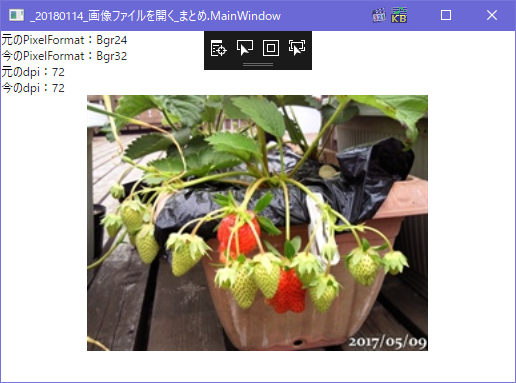
左上にある文字列は確認用
画像ファイルから取得した72dpiで表示されている
WindowsのDPIは初期設定の96なので72dpiだと多少拡大されるのでぼやける
PixelFormatは元のBgr24から最適なものに変更されてBgr32になっている
今のWPF的にはBgr24はBgr32にするのが最適?らしい、よくわからん
最適化なんか要らない!Bgr24はBgr24で読み込んでほしいときは
GetBitmapSource10(filePath, true);
accuratePixelFormatをTrueで開くと

最適化されず元のPixelFormatと同じBgr24で取得できる
dpiの指定
GetBitmapSource10(filePath, true, 96, 96);
96指定で開くと

くっきり表示
96dpiで表示されているのが左上でも確認できる
PixelFormatの指定(変更)して取得
1と3を合わせたのがこれ
/// <summary>
/// ファイルパスとPixelFormatを指定してBitmapSourceを取得、dpiの変更は任意
/// </summary>
/// <param name="filePath">画像ファイルのフルパス</param>
/// <param name="pixelFormat">PixelFormatsの中からどれかを指定</param>
/// <param name="dpiX">無指定なら画像ファイルで指定されているdpiになる</param>
/// <param name="dpiY">無指定なら画像ファイルで指定されているdpiになる</param>
/// <returns></returns>
private BitmapSource GetBitmapSourceWithChangePixelFormat2(
string filePath, PixelFormat pixelFormat, double dpiX = 0, double dpiY = 0)
{
BitmapSource source;
using (FileStream fs = new FileStream(filePath, FileMode.Open, FileAccess.Read))
{
var bf = BitmapFrame.Create(fs);
var convertedBitmap = new FormatConvertedBitmap(bf, pixelFormat, null, 0);
int w = convertedBitmap.PixelWidth;
int h = convertedBitmap.PixelHeight;
int stride = (w * pixelFormat.BitsPerPixel + 7) / 8;
byte[] pixels = new byte[h * stride];
convertedBitmap.CopyPixels(pixels, stride, 0);
//dpi指定がなければ元の画像と同じdpiにする
if (dpiX == 0) { dpiX = bf.DpiX; }
if (dpiY == 0) { dpiY = bf.DpiY; }
//dpiを指定してBitmapSource作成
source = BitmapSource.Create(
w, h, dpiX, dpiY,
convertedBitmap.Format,
convertedBitmap.Palette, pixels, stride);
};
return source;
}
これを使って
GetBitmapSourceWithChangePixelFormat2(filePath, PixelFormats.Indexed2, 96, 96);
PixelFormatをIndexed2を指定、dpiは96を指定している

PixelFormatがIndexed2に変更されて表示される
Indexed2は4色の2bit画像
今度はこの画像でテスト

これを
GetBitmapSourceWithChangePixelFormat2(
filePath, PixelFormats.Indexed2, 300, 300);
PixelFormatはIndexed2,dpiを300に指定
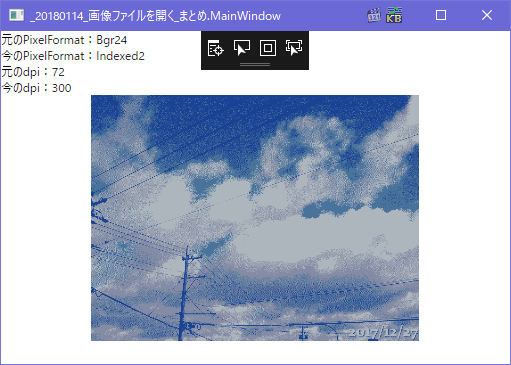
Indexed2で4色に減色と
dpiが大きくなったので小さく表示される
モアレが出ているかなあ、96の倍数なら?
300/96=3.125
96*3=288
300/72=4.166666666666
72*4=288
たまたま288は96と72の公倍数だったので
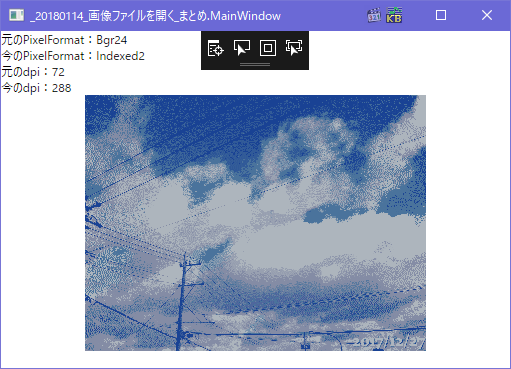
あんまり変わんないかなw
でもファイルサイズはさっきの半分以下になった
72*3=216dpi指定

いまいち
96*2=192指定
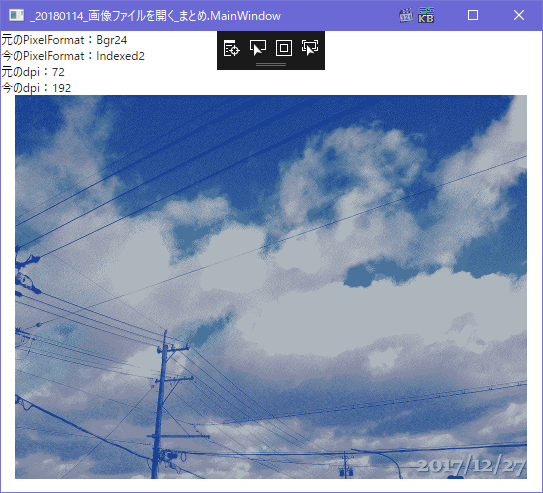
2018/01/17修正
int stride = (w * pixelFormat.BitsPerPixel) / 8;
↑を↓に書き直した
int stride = (w * pixelFormat.BitsPerPixel + 7) / 8;
これで8bpp以下で縦横ともに8の倍数じゃない画像でもエラーにならない
2018/01/21
byte pixels = new byte[w * stride];
↑を↓に書き直した
byte pixels = new byte[h * stride];
関連記事
3年後
6日前
WPF、dpiの変更とUseLayoutRoundingを指定して画像をくっきり表示 ( ソフトウェア ) - 午後わてんのブログ - Yahoo!ブログ
https://blogs.yahoo.co.jp/gogowaten/15316739.html
WPF、PixelFormatを変更した画像をファイルに保存、FormatConvertedBitmap ( ソフトウェア ) - 午後わてんのブログ - Yahoo!ブログ
https://blogs.yahoo.co.jp/gogowaten/15320177.html
WPF、前回の64bppとかの画像ファイルを読み込んでPixelFormatを確認してみた ( ソフトウェア ) - 午後わてんのブログ - Yahoo!ブログ
https://blogs.yahoo.co.jp/gogowaten/15322703.html